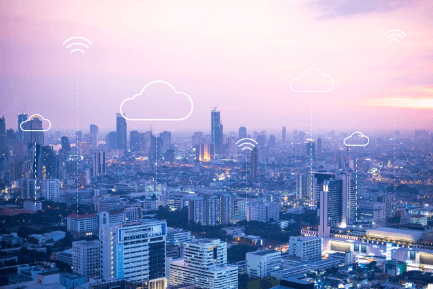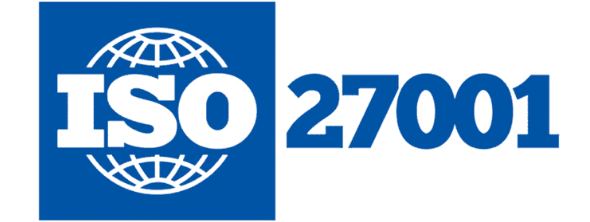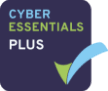“Have You Tried Restarting It?”
That’s a question that IT professionals are frequently asked, to the point where the idea is made fun of in contexts other than just those involving computers. But really, there’s a point we hear that advice first when contacting technical support: a lot of the time, it just WORKS. Your computer’s operating system gets a fresh start when you reboot (restart) it. This allows the computer to fix any problems with programs, drivers, or other issues that are causing it to run slowly or crash.
When Did You Last Restart Your Computer?
Numerous people are unsure. When you’re not using your computer, it’s simple to get into the practice of simply putting it in sleep mode; once you wake it up, you’re ready to go. No need to wait for it to boot up.
However, failing to reboot your computer on a regular basis might result in issues and slowdowns, even if you’ve just had a new one installed. Therefore, even though you may believe that leaving your computer running after a restart will save you time, doing so may really make you go slower.
Rebooting both maintain the health of your computer and can resolve any memory or software issues you may be experiencing. Read on to find out why you should reboot if you’re one of those people who never do!
Benefits of Rebooting Your Computer Frequently
Rebooting a computer causes a series of events that collectively “reset” a number of internal components. Here are a few justifications for why rebooting your computer at least once a week can help you save time and simplify your life.
Clears the Memory
Your Random Access (RAM) is being used in part while you use various applications or background processes. Performance can suffer as your memory is used up; at that point, you might experience spinning wheels while waiting for a program to start, slowly loaded web pages and applications that take longer than usual to open.
When you restart your computer, all running processes—including any that may have been momentarily slowing you down—are stopped and the memory is flushed. That RAM receives a fresh start upon reboot, which can greatly improve responsiveness and speed.
Stops Memory Leaks
Why is it beneficial to restart your computer? Because software developers are also people, and occasionally the programs they write have unforeseen consequences. One of these is a memory leak, where a program prevents the overwriting of its free memory. Your computer may lag as a result of this “memory leakage,” which is frequently difficult to identify while perusing the lengthy list of activities in the task manager.
A restart won’t stop the leak by itself, but it might delete the cache that’s connected to it.
Fixes Software Glitches
Have you ever used a program and discovered that a particular feature wasn’t operating as it usually did? It can be a drop-down menu that won’t appear or a malfunctioning search engine.
The search capabilities of email programs can be very odd, specifically if you have many gigabytes of data stored there. By doing a complete reset of the software and computer environment, restarting your computer frequently resolves these kinds of software issues.
Can Resolve Bluetooth & Internet Connection Problems
It is annoying when your PC loses its Wi-Fi connection or your Bluetooth stops detecting your wireless keyboard. These troubles can appear when your computer doesn’t reboot frequently enough or due to various network-related problems.
Sometimes when the Wi-Fi doesn’t work, just try restarting it! By doing this, you can update your computer’s network settings without having to reset everything. Try this first before taking any further, more involved actions to avoid getting overwhelmed by all of your network settings.
Accelerates Performance
100% CPU utilization? Full RAM? Do you know what this means? Restart. Because of how complicated contemporary computers are, it may take an untrained person hours to figure something out. A restart has the advantage of taking care of this for you. Even if you are unsure of the particular cause, there is a strong probability that a restart will solve the problem.
Rebooting your computer will frequently expedite performance if you’ve been experiencing problems and keeps it functioning smoothly. The combination of actions, such as clearing the RAM and eradicating temporary files and processes, helps prevent the formation of “computer cobwebs,” allowing your PC to operate at top speed.
Conserves Time
Right, this seems to go against common sense. You’re thinking, “My computer restarts in five minutes! How much time would I save if I did that every day? Consider it this way: if you restart your computer as you are leaving the office, it won’t take you any more time, and you’ll benefit from the time savings tomorrow from your computer functioning efficiently.
Over the span of a week, it really adds up if you have to wait 1-2 minutes more for an app to open. If you restart your computer once a week, you may possibly save yourself over two hours each week by only taking a few minutes longer each day to wait on a slow computer.
The Biggest Reason to Restart Your Computer: Cybersecurity!
It would be best if you restarted in order for the system and application upgrades, security patches, and other updates to take effect. These security or feature patches aim to fix or enhance the functionality of your system and applications. You run the danger of contracting a virus, being the target of a ransomware attack or getting infected with other malware if you don’t keep your system updated. Because zero-day vulnerability exploits can be developed and put into use by cybercriminals in less than 24 hours, if your security patches or feature updates haven’t been installed and “activated” by a restart, your system is always vulnerable.
System vulnerabilities that have not been fixed are responsible for about 60% of security breaches.
Rebooting makes ensuring that any OS or software updates are correctly installed, protecting your system from numerous dangers and exploits.
When Should You Restart Your Computer?
It is obvious what to do when your IT specialist requests a restart. However, under what circumstances should you do it?
When your systems are configured correctly, your patches & updates are typically installed for you; however, not all of them can be used without a restart. Some of the modifications call for a forced restart, while others merely “request” a restart right now rather than later. Admit it: You’ve done it. We’re all too occupied during the day to pay attention, so we sometimes put things off till later – and oftentimes that later is weeks later.
How Often Should You Restart Your Computer?
It’s time for a reboot if your computer is beginning to operate slowly or exhibits problems. Reboot times might vary depending on the OS and how you utilize your computer, says the University of Wisconsin-Madison. Rebooting, however, ought to be done at least once each week as a general guideline.
Sleep Mode Is Not A Restart
It is insufficient to simply set your desktop or laptop in sleep mode or hibernation.
Hibernation won’t help because sleep mode continues to consume enough power to maintain the system’s state in memory. The majority of the computer is turned off to extend battery life, but disk caches, temporary files, and other items are left running, which can result in memory leaks and zombie processes. Important security patches and upgrades are not handled by sleep mode, either!